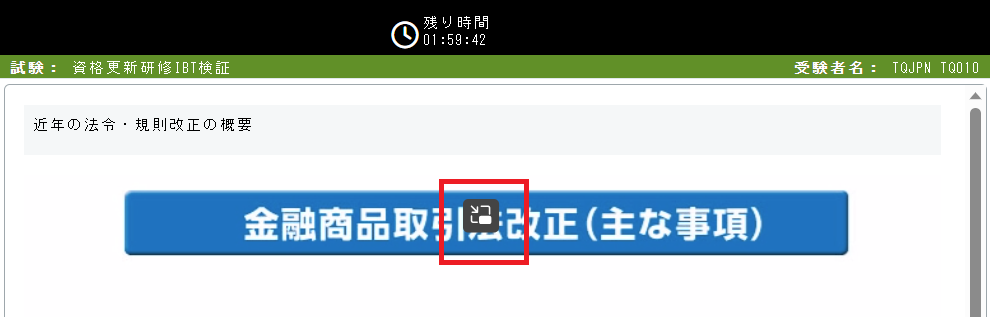Information on Qualification renewal training (online)
We will inform you about online courses that can be taken at work or at home.
*The business days listed on this page are "days excluding Saturdays, Sundays, holidays, and year-end and New Year holidays."
Information
The sender email address of the "information email" will be changed starting with the email sent on Monday, September 2, 2024.
If you need to change your settings to allow receiving emails, please take appropriate action. Please note that the "domain name after @" will also be changed.
Please check the "Advance Preparations" under "Course Flow" on this page for the changed sender email address.
Course flow
Preparation in advance
To take the course, you will need access to multiple sites on the Internet. If your internet connection is restricted, please allow access to the sites below.
| This site | https://www.prometric-jp.com/ |
| Identity verification site |
https://d1.prometric-jp.com/ Even if you access the above URL directly, you cannot confirm the connection to the identity verification site. Please confirm whether you want to proceed to "Identity Verification for Qualification Renewal Training (Online)" on the next page. |
| Online course site |
https://pas.prometric-testing.jp/ Training includes viewing videos. Please allow the above domain (which is different from the sample test) to play MP4 files. |
A notification email will be sent 2 business days before the course date. Please allow me to receive emails from Prometric.
| Prometric email address valid until August 30,2024 | [email protected] |
| Prometric email addressFrom September 2, 2024 *The domain name will also change. | [email protected] |
Please be sure to check in advance whether the PC you plan to use meets the operating environment.
How to attend
- Two business days before the course date, Prometric will send an email with information regarding the course to the email address registered at the time of reservation.
- The subject of the email regarding the course is "Information about [Prometric] Sales Representative Qualification Renewal Training (Online)."
- The information email will contain information necessary for the course, such as the reservation number (8 digits half-width numbers) and key code (8 digits half-width alphanumeric characters) necessary to start the course, the date and time of the course, etc.
- If you have not received the invitation email by the business day before the course date, please contact Prometric Customer Service.
- When the course date and time has arrived, click the "Start Course" button on this page to begin the course.
Preparation before application
Attendance regulations
Please be sure to read the [Qualification Renewal Training (Online) Attendance Regulations] before applying.
Operating environment
Please be sure to check in advance whether the PC you will be using for the course meets the following operating environment. You cannot take the course on a PC that does not meet the operating environment. Additionally, you cannot take the course on tablets, smartphones, or PCs with macOS.
| OS | Windows10 Windows11 |
|---|---|
| CPU | [Required] 1GHz or higher [Recommended] 2.33GHz or higher |
| Memory | [Required] 4GB or more [Recommended] 8GB or more |
| Screen resolution | [Recommended] 1920×1080px or more If you are unable to set your screen resolution below the recommended resolution, please set it to the highest possible screen resolution. |
| audio | Since audio (video) will be played during the training, headphones are recommended (the audio content will be displayed with subtitles, so you can attend the course without headphones). |
| Browser | Microsoft Edge Google Chrome |
| Communication speed | [Required] 2Mbps or more (if including video) [Recommended] 4Mbps or higher/wired LAN |
| Windows screen magnification rate (display scale) |
[Recommended] 100% Not required.By setting the screen resolution higher than recommended, you will be able to take the course comfortably. Please check the FAQ for how to check whether the Windows screen magnification ratio (display scale) is 100%. |
| Browser display magnification | [Recommended] 100% Not required.By setting the screen resolution higher than recommended, you will be able to take the course comfortably. Please check the FAQ for information on how to check if your browser's display magnification is 100%. |
| Browser automatic translation function | Please set it to disabled. Please see our FAQ for instructions on how to disable it. Some people have reported that garbled characters occur when enabled. |
| Picture-in-picture function* | Please set it to disabled. Please check the FAQ for how to check if it is disabled. |
*You cannot use your browser's picture-in-picture function (a function that always displays and plays videos in front of the screen in a separate window) for videos that are played during the course.
When you hover over a video while taking a class, a button to use the picture-in-picture feature will appear, as shown in the image to the right. If you click on it, the training will stop, so please disable the function first.
Sample test
- Please run the sample test for Qualification Renewal Training (online) to check the operating environment and experience the operation.
- In the sample test, you can check how to play video files, play audio, and refer to materials during the confirmation test.
- There is a function check button on the sample test login screen, but there is no need to check it (video and internet checks will always result in an error).
<For those whose sample test navigation (button names, system messages, etc.) is written in English >
- We apologize for the inconvenience, but there is no effect on operation, so please continue to use this service.
- Please note that the actual navigation will be in Japanese (for those taking the course in English, the navigation will be in English after logging in).
Start of course
Confirmation of attendance regulations
Please be sure to read the "Qualification Renewal Training (Online) Attendance Regulations" in advance.
Prepare your reservation number and key code
- To start the course, you will need to enter two types of codes: a reservation number (8 digits half-width numbers) and a key code (8 digits half-width alphanumeric characters), so please have them ready.
- The reservation number and key code are included in the invitation email sent from Prometric to the email address registered at the time of reservation two business days before the course date.
- If you have not received the invitation email by the business day before the course date, please contact Prometric Customer Service.
Start of course
- When the reserved date and time has arrived, press the [Start Course] button below to proceed to the start screen.
- The following screens will be displayed in the following order: Pre-course confirmation screen ➡ Identity confirmation screen ➡ Key code entry screen ➡ Course start screen. Follow the instructions on each screen to start the course.
- The available time to start the course is from 9:00 to 18:00 on the reserved date. It cannot be started at any other time.
- The time limit for Qualification renewal training is 120 minutes. The course ends when the remaining time displayed on the screen runs out, but you can end the course at any time without waiting for the remaining time to run out.
FAQ
We have compiled a list of frequently asked questions regarding online courses. Please check before contacting us.
Inquiry
Prometric Customer Service Center
Reception Hours 9:00-18:00 (excluding Saturdays, Sundays, holidays, and year-end and New Year holidays)
Please check the phone number carefully and make sure you dial it correctly.
TEL.03-6631-0644